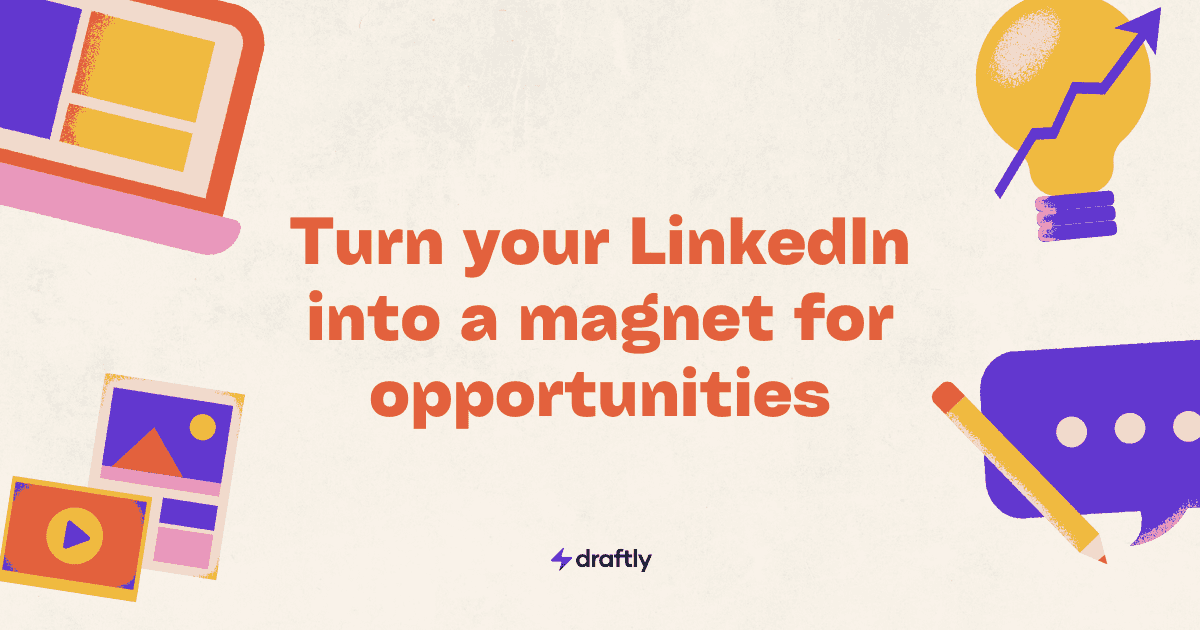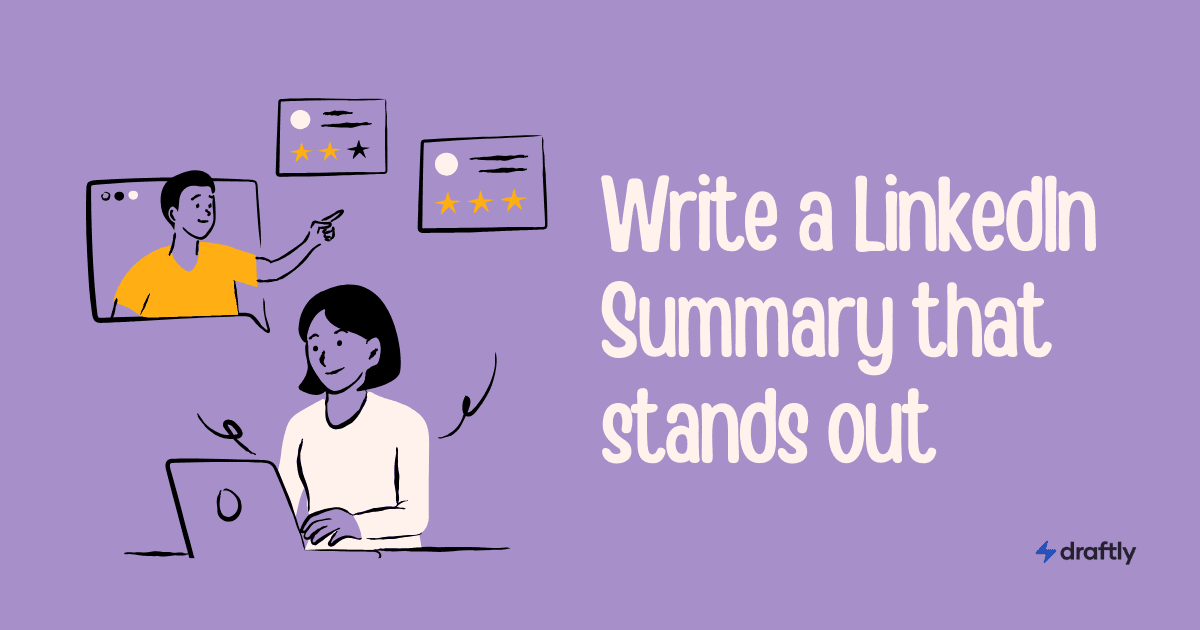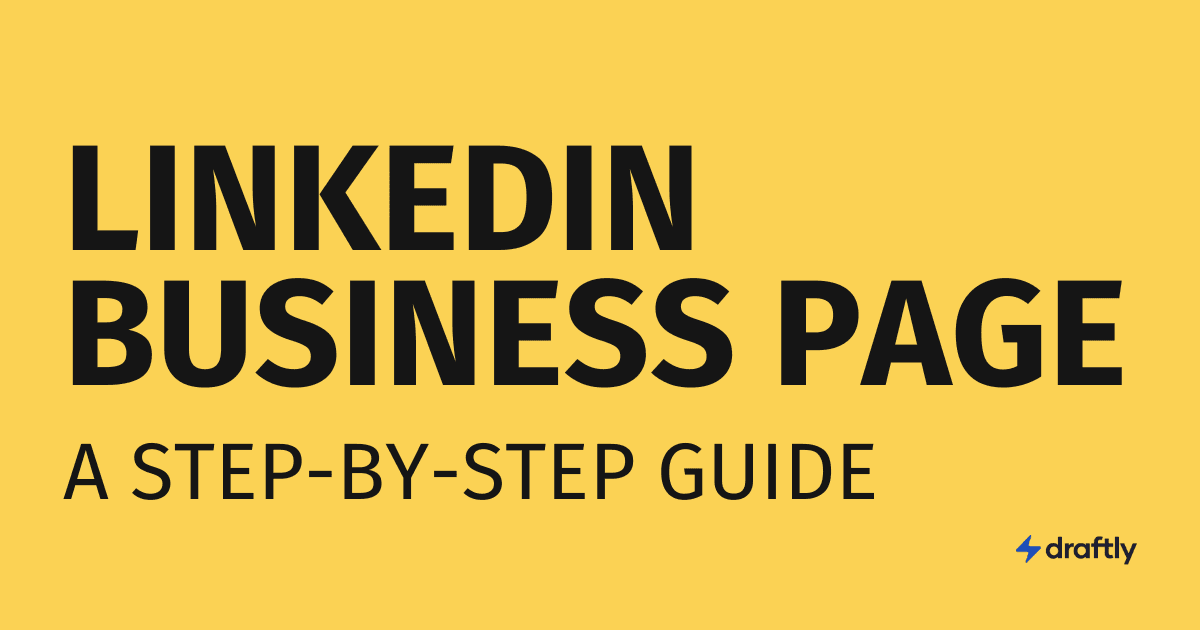Have you ever wondered if someone knows when you check their LinkedIn profile?
LinkedIn private mode lets you browse profiles without revealing your identity. This can be useful for recruiters, job seekers, and professionals who want to research discreetly.
But is it truly private?
Honestly, it’s not truly private, at least not all the time.
While private mode does hide your name, it doesn’t make you completely invisible. LinkedIn still keeps track of profile views, and certain Premium users can still see that an anonymous visit occurred. If you’re trying to navigate LinkedIn in stealth mode, it’s essential to understand how this feature works, its limitations, and the best ways to use it effectively in 2025.
In this guide, we’ll break down everything you need to know about LinkedIn private mode: how it works, its benefits, drawbacks, and when to use it strategically.
What is LinkedIn private mode?
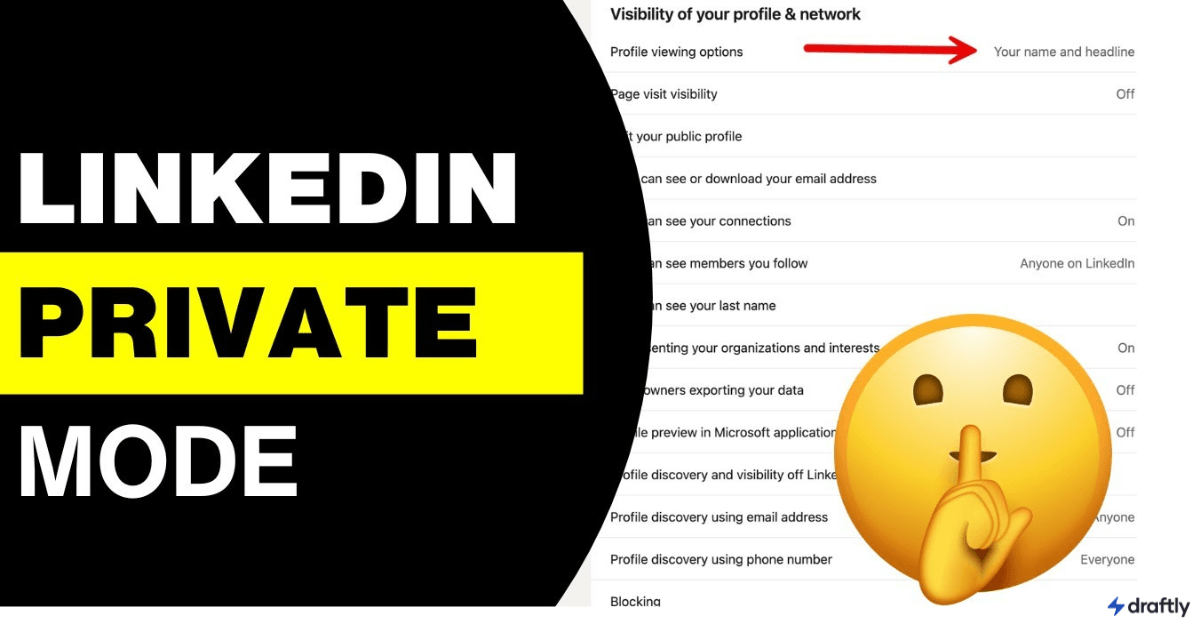
LinkedIn private mode allows you to browse profiles anonymously. When enabled, your name, profile picture, and headline disappear from the "Who’s viewed your profile" section of the profiles you visit. Instead, your visit will be displayed as "Anonymous LinkedIn Member."
Who uses private mode?
Private mode can be a handy tool for various LinkedIn users:
- Recruiters research potential candidates without tipping them off.
- Job seekers checking out companies without alerting hiring managers.
- Sales professionals prospecting leads without being obvious.
- Competitors analyze rival businesses in a discreet way.
- Anyone who values privacy and wants to browse without leaving digital footprints.
However, there’s a tradeoff: you won’t be able to see who viewed your profile either. It’s a two-way street.
How to turn on private mode on LinkedIn
Turning on private mode is simple, but the steps vary slightly depending on the device you’re using.
For Desktop:
- Click on your profile picture in the top right.
- Select Settings & Privacy > Visibility.
- Under Profile Viewing Options, choose private mode.
For Mobile (Android/iOS):
- Tap on your profile icon in the top left.
- Go to Settings > Visibility.
- Select Profile Viewing Options.
- Choose private mode.
Pro Tip:
If you frequently switch between private and Public modes, you might want to bookmark the Profile Viewing Options page for quick access.
Does LinkedIn private mode hide your activity completely?
No, it does not make you completely invisible. While your name and details remain hidden, LinkedIn still tracks profile visits, and Premium users can see that someone anonymous has viewed their profile. This means that while private mode prevents your name from being displayed, it does not erase the digital footprint of your visit.
If you’re in private mode and view someone’s profile, they will only see “Someone viewed your profile” instead of your actual name. However, if you interact with their content- like commenting on their posts or sending them a message- your identity will still be revealed. LinkedIn’s system does not extend private mode to all interactions, only to profile visits.
What happens if you enable private mode after viewing a profile?
A common question users ask is whether switching to private mode after viewing a profile erases their previous visit. Unfortunately, it does not. If you view someone’s profile in Public mode, they will see your name. Even if you immediately switch to private mode afterward, your previous visit remains visible unless they refresh their page after your change.
This means if you’re planning to research someone privately, you should enable private mode before viewing any profiles- not after.
Advantages & disadvantages of using private mode
LinkedIn private mode is a useful feature, but it comes with both advantages and drawbacks. Knowing when to use it and when to keep your profile public can help you make smarter networking decisions.
Advantages of private mode:
Private mode can be helpful in several situations:
- Browse without being tracked: If you’re researching a company, competitor, or potential hire, private mode lets you do it without them knowing.
- Prevent awkward interactions: If you’re a recruiter evaluating candidates or a job seeker researching hiring managers, you can avoid showing up on their profile multiple times.
- Useful for competitive research: If you’re checking out competitors in your industry, private mode prevents them from seeing you’re interested in their business.
- Helpful for sales prospecting: Some sales professionals use private mode to research leads without immediately revealing their interest.
Disadvantages of private mode:
While private mode has its perks, it also has some downsides:
- You won’t see who viewed your profile: LinkedIn follows a “give-and-take” approach. If you want to browse privately, you lose the ability to see who viewed your profile.
- Premium users can still see anonymous visits: While they won’t see your name, they will see that an anonymous person visited their profile.
- It may appear suspicious: If you later try to connect with someone whose profile you viewed in private mode, they might find it odd that they received an anonymous visit before the request.
- Limited usefulness for networking: If you’re actively networking and job searching, appearing in someone’s “Who viewed your profile” section can be beneficial.
Can you see who viewed your profile in private mode?
No. When you enable private mode, LinkedIn restricts your ability to track profile visitors. This is a tradeoff -if you want privacy while browsing, you also lose access to who is viewing your profile.
If you switch back to Public mode later, LinkedIn will start showing profile visitors again, but you won’t see visits that occurred while you were in private mode. For users who need visibility into their audience, keeping private mode off may be a better strategy.
LinkedIn private mode vs. premium visibility
Many users wonder how private mode interacts with LinkedIn Premium. Premium users get enhanced visibility into their profile visitors, but private mode overrides this feature. Even if you have LinkedIn Premium, enabling private mode means you won’t see who views your profile, and your own visits will still appear as “Anonymous.”
For those using LinkedIn Premium for lead generation, networking, or job hunting, private mode may not be the best option. The visibility provided by Premium plans can be more valuable than the anonymity offered by private mode.
Best practices for using private mode
Knowing when and how to use private mode can help you take full advantage of LinkedIn without losing valuable networking opportunities.
- Use public mode when networking and job searching: If you want to increase visibility, it’s best to let people see that you viewed their profile. This can lead to more connection requests and conversations.
- Enable private mode for competitor research: If you’re analyzing competitor profiles or researching industry trends, private mode prevents them from knowing you’re looking at their profile.
- Turn on private mode before browsing discreetly: If you plan to check someone’s profile anonymously, make sure private mode is enabled first, switching afterward won’t erase your visit.
- Consider Draftly for scheduling LinkedIn content anonymously: If you want to maintain engagement while keeping research private, tools like Draftly can help you automate LinkedIn posting without revealing your activity.
By balancing private mode with public visibility based on your goals, you can use LinkedIn more effectively while maintaining control over your privacy.
Conclusion
LinkedIn private mode is a valuable tool for maintaining privacy while browsing, but it comes with trade-offs. It’s useful for discreet research, recruitment, and competitor analysis, but it limits your ability to see who views your profile. While it offers anonymity, it doesn’t make you completely invisible -Premium users can still see that an anonymous visit occurred. The key is to balance when to use private mode and when to remain visible, depending on your networking and business goals.