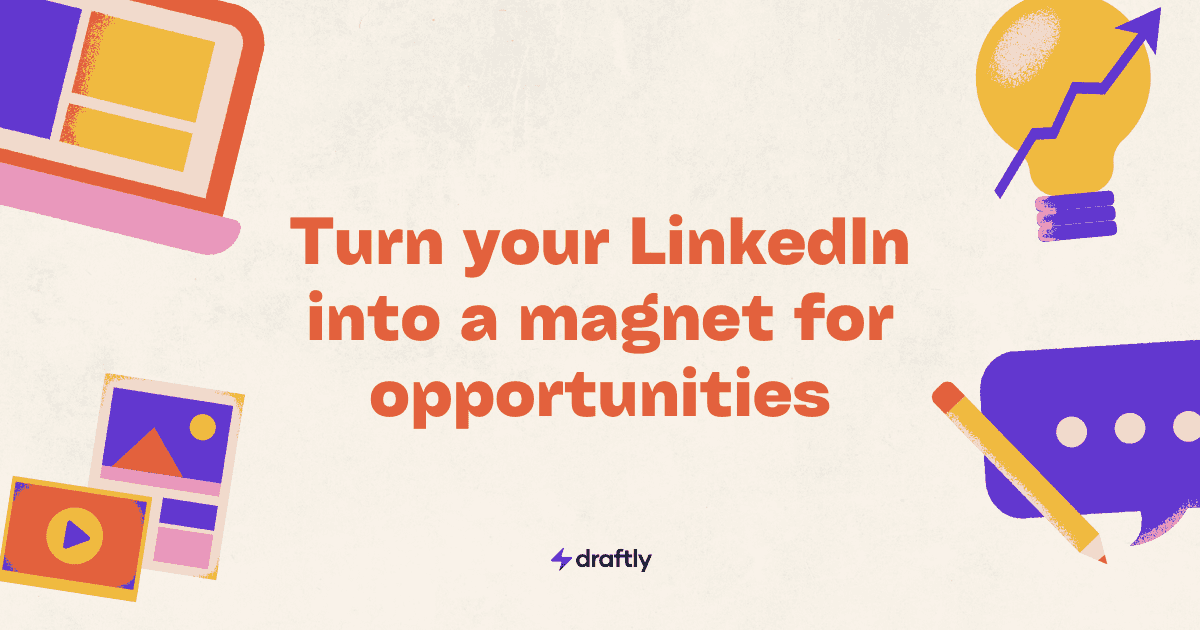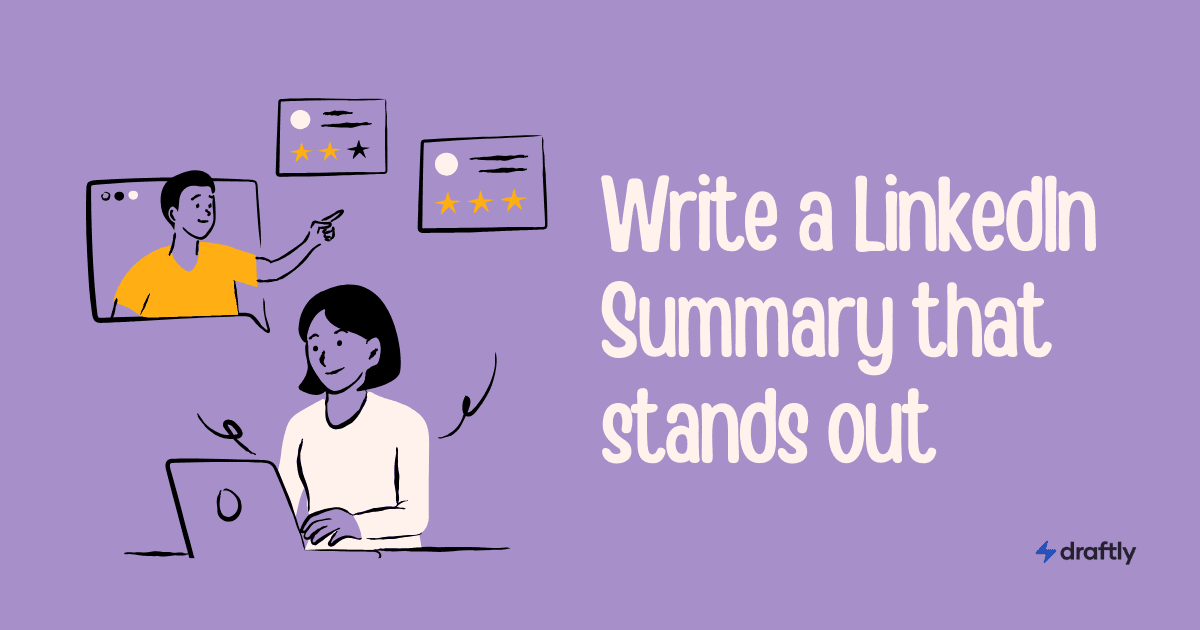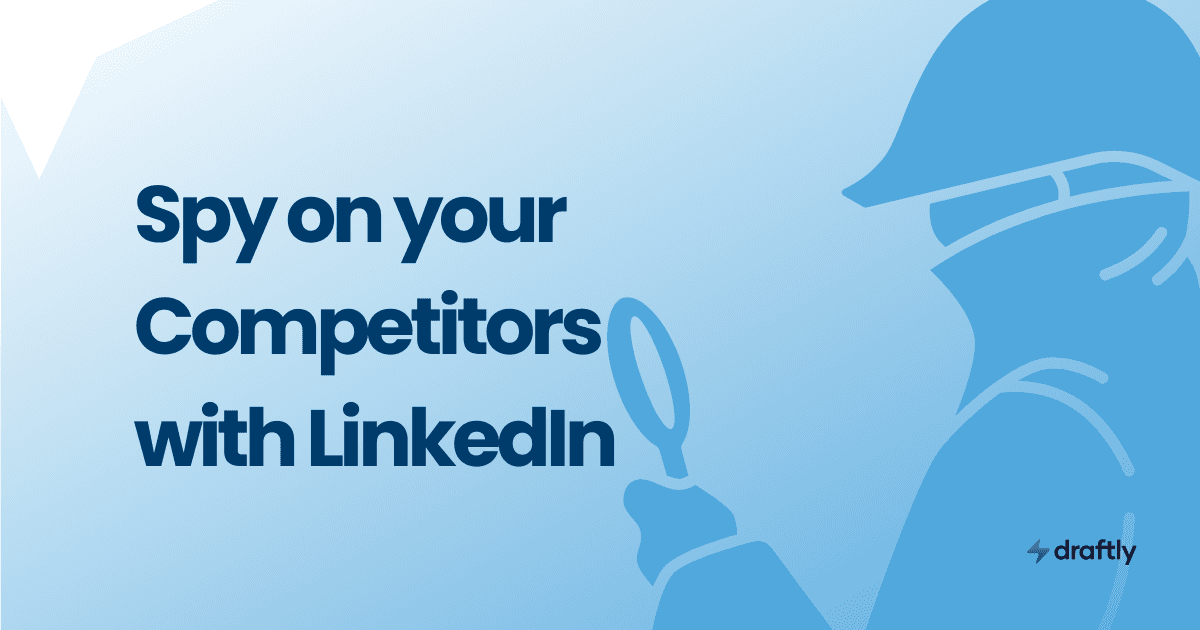If you're tired of posting the same old text-based content on LinkedIn and getting little to no engagement, it's time to switch things up. Enter LinkedIn carousels: the perfect way to make your posts more interactive, visually appealing, and engaging.
Imagine delivering insights, step-by-step guides, or case studies in a way that keeps people swiping, literally! Carousels help you stand out in the feed, capture attention, and encourage meaningful interactions. Whether you’re a marketer, entrepreneur, or industry expert, mastering carousels can take your LinkedIn presence to the next level.
And the best part? You don’t need to be a designer to create a killer LinkedIn carousel. In this guide, we’ll show you exactly how to create, optimize, and maximize your carousel posts in 2025.
Let’s dive in!
What is a LinkedIn Carousel?
A LinkedIn carousel is a type of post that lets users swipe through multiple slides (images or PDFs) within a single post. Think of it like flipping through a slideshow—but directly within your LinkedIn feed.
Carousels are widely used to break down complex ideas into easy-to-digest slides. Whether you’re sharing a step-by-step guide, a business case study, or simply a visual storytelling piece, carousels offer a compelling way to grab attention and encourage engagement.
Unlike Instagram carousels, which are primarily for lifestyle and entertainment content, LinkedIn carousels are more focused on professional content—things like industry insights, company updates, and business lessons. They offer a way to provide value-packed content in a visually appealing format, making them perfect for audience education and engagement.
Is LinkedIn Carousel Still Available in 2025?
Yes, LinkedIn carousels are still available in 2025, but there have been some changes.
What’s Different Now?
In 2023, LinkedIn removed native document carousels, meaning you can no longer upload multiple images as a carousel directly. Instead, all carousels must now be uploaded as PDF files. This change has led to some confusion, but it’s still possible to create engaging carousel posts with the right approach.
So, what does this mean for you? If you were used to creating image-based carousels before, you’ll need to shift your strategy slightly and ensure all your slides are converted into a PDF format before posting.
What’s Changing in 2025?
- No more native image carousels – You must use PDFs instead.
- More visibility in LinkedIn's algorithm – The platform prioritizes content that encourages engagement, and carousels do exactly that.
- New analytics for carousel performance tracking – You’ll be able to see how users interact with your carousels in more detail.
Why Should You Use LinkedIn Carousels?
If you’re wondering why so many people are using LinkedIn carousels, here’s the deal—they work. Carousels naturally encourage engagement because they make people stop scrolling and interact with your content.
Here are some of the top reasons to use them:
- They drive engagement – People spend more time on carousel posts because they swipe through each slide, increasing dwell time, which LinkedIn’s algorithm loves.
- They’re easy to digest – Instead of overwhelming readers with long paragraphs, you break your content into bite-sized slides that are easier to understand.
- They’re visually appealing – People are drawn to images more than plain text. A well-designed carousel can make your content stand out in the feed.
- They’re perfect for storytelling – Carousels allow you to build narratives that guide the reader through a logical progression, making them ideal for explaining concepts, sharing case studies, or presenting reports.
- They help establish authority – Sharing high-value insights through carousels can position you as an expert in your industry.
Carousels are especially useful if you want to educate your audience, showcase results, or provide step-by-step tutorials. The more value you deliver, the more engagement and reach your post will get.
To make the most of LinkedIn carousels, keep them concise, visually appealing, and informative. A strong headline and a well-structured flow will keep your audience engaged until the last slide.
How to Create a LinkedIn Carousel Post
Creating a LinkedIn carousel post isn't just about uploading a series of slides—it’s about crafting a compelling story that keeps your audience engaged. Let’s break down the step-by-step process to create an eye-catching LinkedIn carousel that not only looks good but also drives engagement.
Step 1: Prepare Your Content
Before you start designing your LinkedIn carousel, take a moment to plan your content. Ask yourself—what’s the key message you want to deliver? Break it down into sections and decide how many slides you’ll need. Keep it structured and simple, so your audience can follow along easily.
You can use tools like Canva, PowerPoint, or Draftly to design your slides. These tools allow you to create professional-looking visuals without needing advanced design skills.
Step 2: Design the Carousel Slides
When designing your slides, keep these key principles in mind:
- Use the right size – 1080x1080 px (square) or 1920x1080 px (landscape).
- Keep text minimal – Avoid clutter; use short, impactful sentences.
- Use engaging visuals – Bold colors, readable fonts, and clean layouts work best.
- Add a strong CTA – The last slide should clearly tell viewers what action to take next.
Step 3: Convert to PDF
Since LinkedIn no longer supports native image carousels, you must upload your slides as a PDF. Most design tools allow you to export files as PDFs easily.
Step 4: Upload to LinkedIn
Now that your PDF is ready, it’s time to publish your carousel post. Follow these steps:
- Click “Start a post” on LinkedIn.
- Select “Add a document”.
- Upload your PDF file.
- Write an engaging caption that hooks your audience.
- Add relevant hashtags and tag relevant people.
Best Practices for Engaging LinkedIn Carousels
Use a strong hook on the first slide
Your first slide should grab attention instantly. Think of it as a headline—something that makes people stop scrolling and swipe through.
Example: “The One Strategy That Skyrocketed My LinkedIn Engagement!”
Keep text minimal
Too much text on a slide can be overwhelming. Stick to a few words or short phrases that deliver value quickly.
Use contrasting colors
Make sure your text is easy to read. Use high-contrast colors so the message stands out.
Guide the reader with a structured flow
Each slide should naturally lead to the next, creating a seamless reading experience. Use arrows, numbers, or simple progress indicators to guide your audience.
End with a CTA
Don’t leave your audience hanging! The last slide should tell them what to do next—whether it’s commenting, sharing, or checking out a link.
LinkedIn Carousel Size, Specs, and Templates
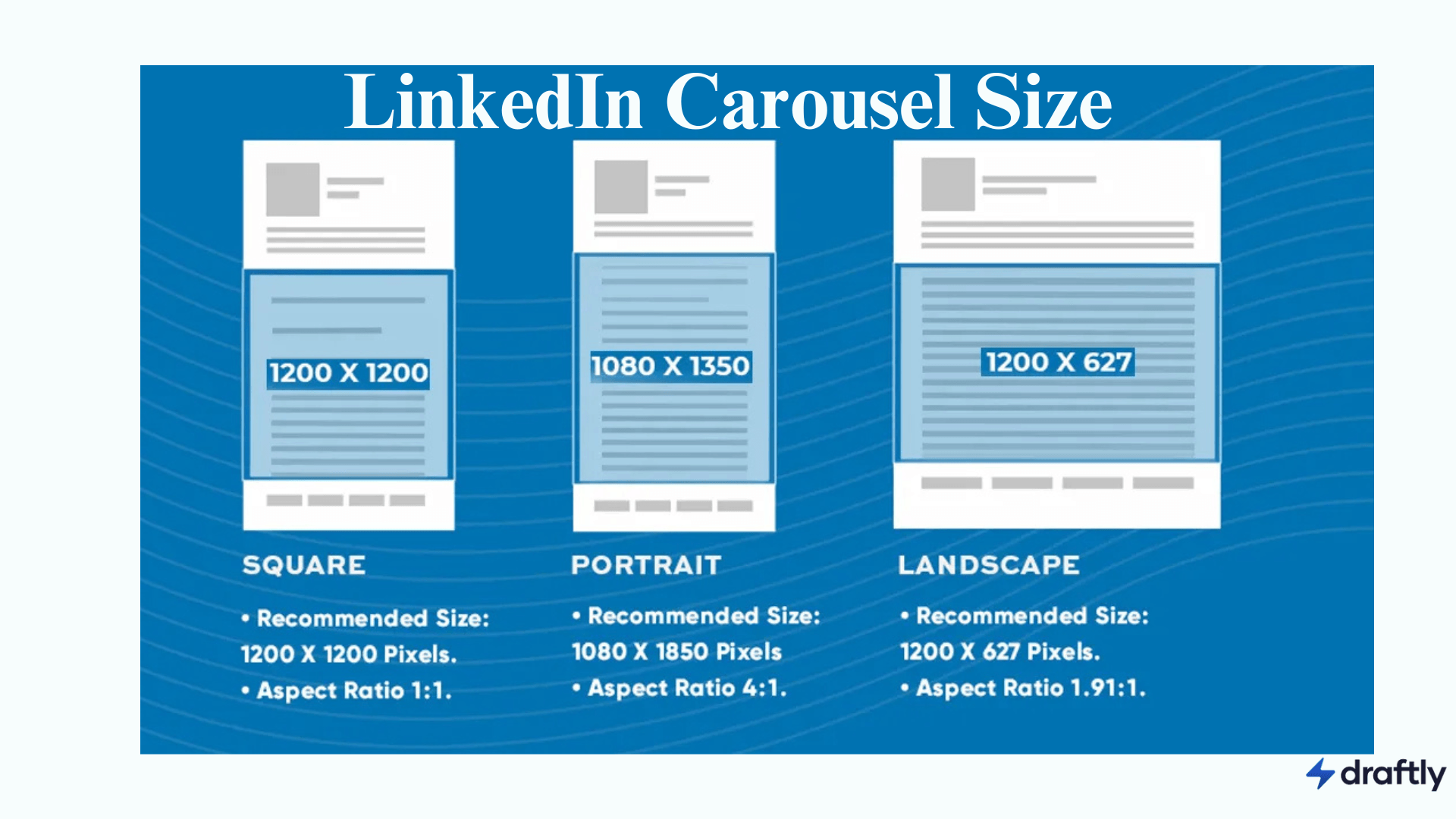
- Recommended Size: 1080x1080 px (Square) or 1920x1080 px (Landscape)
- Max File Size: 100MB
- Format: PDF only
- Slide Limit: Up to 300 pages (but 5-15 slides are ideal)
Looking for quick design solutions? Use Draftly’s LinkedIn carousel maker to create professional and engaging carousels effortlessly.
Using Tools Like Draftly to Create Carousels Faster
Manually creating LinkedIn carousels can take time, but tools like Draftly can speed up the process. Here’s how it helps:
- Pre-made carousel templates – No need to start from scratch.
- Automated scheduling & posting – Plan your carousels in advance.
- Engagement tracking – Analyze which carousels perform best.
Try Draftly for free to streamline your LinkedIn content creation.
Final Thoughts
LinkedIn carousels are one of the best formats to increase engagement and build your brand on LinkedIn in 2025. By following best practices and using tools like Draftly, you can create high-impact carousels quickly and efficiently.