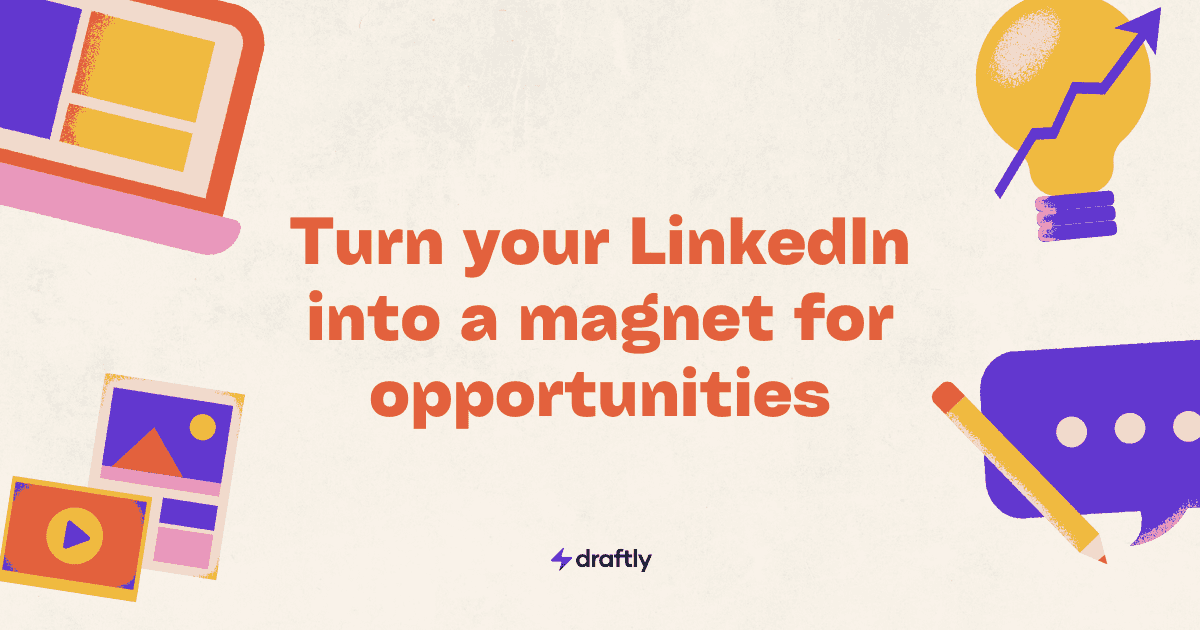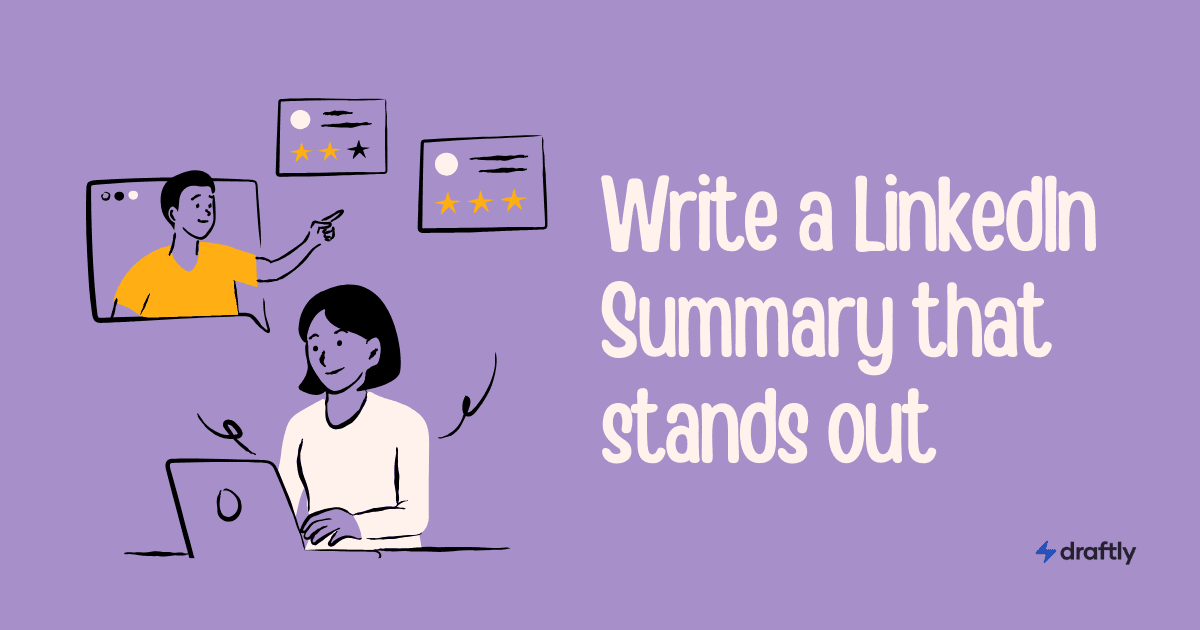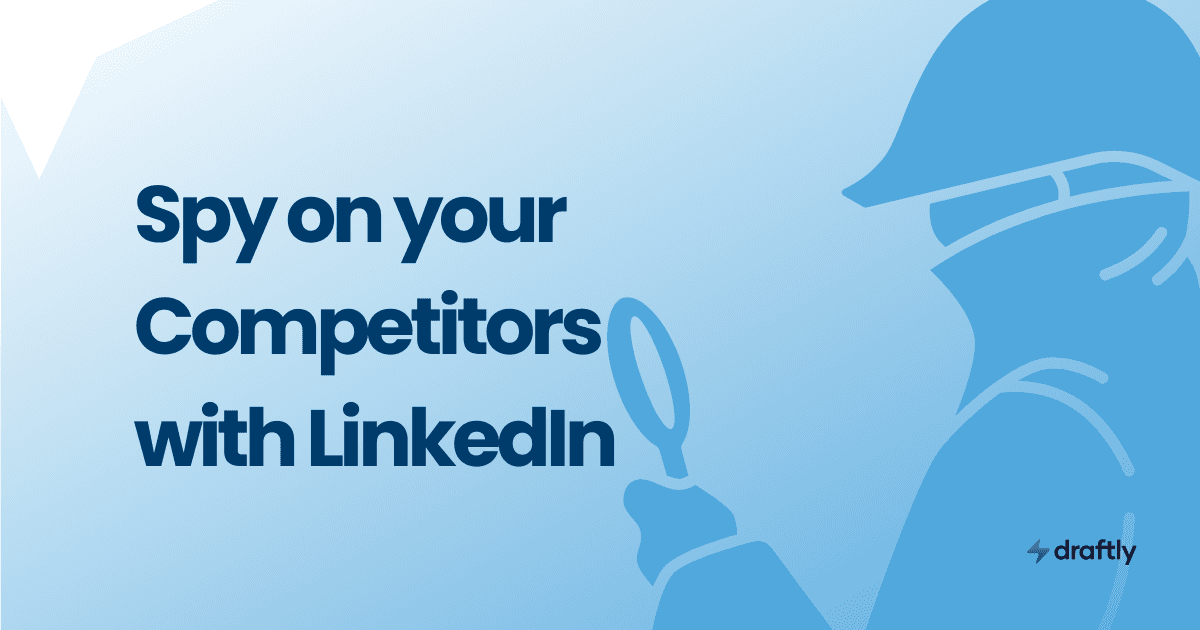Introduction
LinkedIn Premium offers extra tools to help with networking, job searches, and learning. But let’s be real—not everyone needs it forever. Maybe you’ve landed your dream job, don’t find the features useful, or just want to cut back on expenses.
At this point, you might be asking: How do I cancel LinkedIn Premium?
The process is simple, but the steps can be different depending on whether you're using a desktop, iPhone, Android, or the LinkedIn app. This guide breaks it all down step by step and also answers common questions about refunds and troubleshooting issues.
Why Cancel LinkedIn Premium?
Not sure if canceling is the right move? Here are a few common reasons why people decide to opt-out:
- You’re not using the premium features – If you haven’t been taking advantage of features like InMail, advanced search filters, or LinkedIn Learning, then it might not be worth paying for.
- The price is too high – LinkedIn Premium isn’t cheap, and if it’s not bringing enough value, it makes sense to cancel.
- You signed up for a free trial but don’t want to pay – If you just wanted to test the waters and don’t want to be charged, canceling before the trial ends is crucial.
- You found a better alternative – There are other tools, like Draftly, that can help you manage and grow your LinkedIn presence effectively.
If you relate to any of these, follow the guide below to cancel your LinkedIn Premium subscription easily.
Step-by-Step Guide to Cancel LinkedIn Premium
Canceling LinkedIn Premium depends on where you signed up. If you subscribed directly through LinkedIn, you’ll need to cancel from their website.
But if you paid via Apple (iPhone) or Google Play (Android), you’ll have to cancel through their respective platforms.
How to Cancel LinkedIn Premium on Desktop
If you signed up through LinkedIn’s website, follow these steps:
- Log in to your LinkedIn account on a browser.
- Click on your profile picture in the top right corner.
- Select "Settings & Privacy" from the dropdown menu.
- Navigate to the "Subscriptions & Payments" section.
- Click "Manage Premium Account".
- Look for the "Cancel Subscription" option and follow the on-screen instructions.
🔹 Tip: Make sure you cancel before your next billing cycle to avoid being charged for another month.
How to Cancel LinkedIn Premium on iPhone
If you subscribed via Apple’s App Store, you won’t find the cancellation option on LinkedIn’s website. Instead, follow these steps:
- Open your Settings app on your iPhone.
- Tap your Apple ID (your name at the top of the screen).
- Select "Subscriptions".
- Scroll down and find LinkedIn Premium.
- Tap it, then select "Cancel Subscription".
- Confirm your cancellation.
❗ Important: If you don’t see LinkedIn Premium under your Apple Subscriptions, it means you signed up via LinkedIn’s website, and you’ll need to cancel there instead.
How to Cancel LinkedIn Premium on Android
If you subscribed through Google Play, here’s how to cancel:
- Open the Google Play Store app.
- Tap on your profile icon in the top right corner.
- Go to "Payments & Subscriptions" > "Subscriptions".
- Locate LinkedIn Premium and tap on it.
- Select "Cancel Subscription" and confirm.
🔹 Note: If you’re unsure where you subscribed, check your email receipts or bank statements to see whether LinkedIn, Apple, or Google Play charged you.
How to Cancel LinkedIn Premium via the LinkedIn App
If you prefer using the LinkedIn app, you can cancel directly through it:
- Open the LinkedIn app on your phone.
- Tap on your profile picture in the top left.
- Go to "Settings" > "Subscriptions".
- Tap "Manage Premium Subscription".
- Select "Cancel Subscription" and confirm.
🔹 Keep in Mind: The LinkedIn app only allows you to cancel if you subscribed through LinkedIn’s website. If you subscribed via Apple or Google Play, follow the platform-specific steps above.
How to Cancel LinkedIn Premium Free Trial
A LinkedIn Premium free trial is great for testing the service, but if you don’t want to be charged, you must cancel at least one day before the trial ends.
- Go to Manage Subscription in LinkedIn settings.
- Select "Cancel Subscription".
- Confirm the cancellation.
💡 Tip: You’ll still have access to premium features until the trial’s official end date.
Getting a Refund After Cancelling LinkedIn Premium
Let’s be honest—getting a refund from LinkedIn is pretty rare. Their official policy states that Premium subscriptions are non-refundable, but there are a few cases where you might get your money back:
- You were charged after canceling – If you canceled your subscription but still got billed on your renewal date, you could be eligible for a refund.
- An unauthorized charge appeared – If someone used your payment details to sign up for LinkedIn Premium without your consent, LinkedIn might reverse the charge.
- A technical issue prevented cancellation – If a glitch in LinkedIn’s system or app stopped you from canceling before your renewal, you can request a refund.
How to Request a Refund
If you think you qualify for a refund, follow these steps:
- Go to LinkedIn Help Center – Visit LinkedIn’s Support Page and log into your account.
- Click on “Billing & Subscriptions” – This section has refund request options.
- Find the “Request a Refund” option – If eligible, LinkedIn will allow you to submit a refund request.
- Explain your situation clearly – Be specific about why you’re requesting a refund (e.g., “I canceled on time, but I was still charged”).
- Wait for LinkedIn’s response – Refund requests can take a few business days to process.
🔹 Pro Tip: If you subscribed through Apple or Google Play, LinkedIn won’t handle your refund. Instead, you’ll need to request it directly from Apple (App Store) or Google (Play Store).
Troubleshooting: Can’t Cancel LinkedIn Premium?
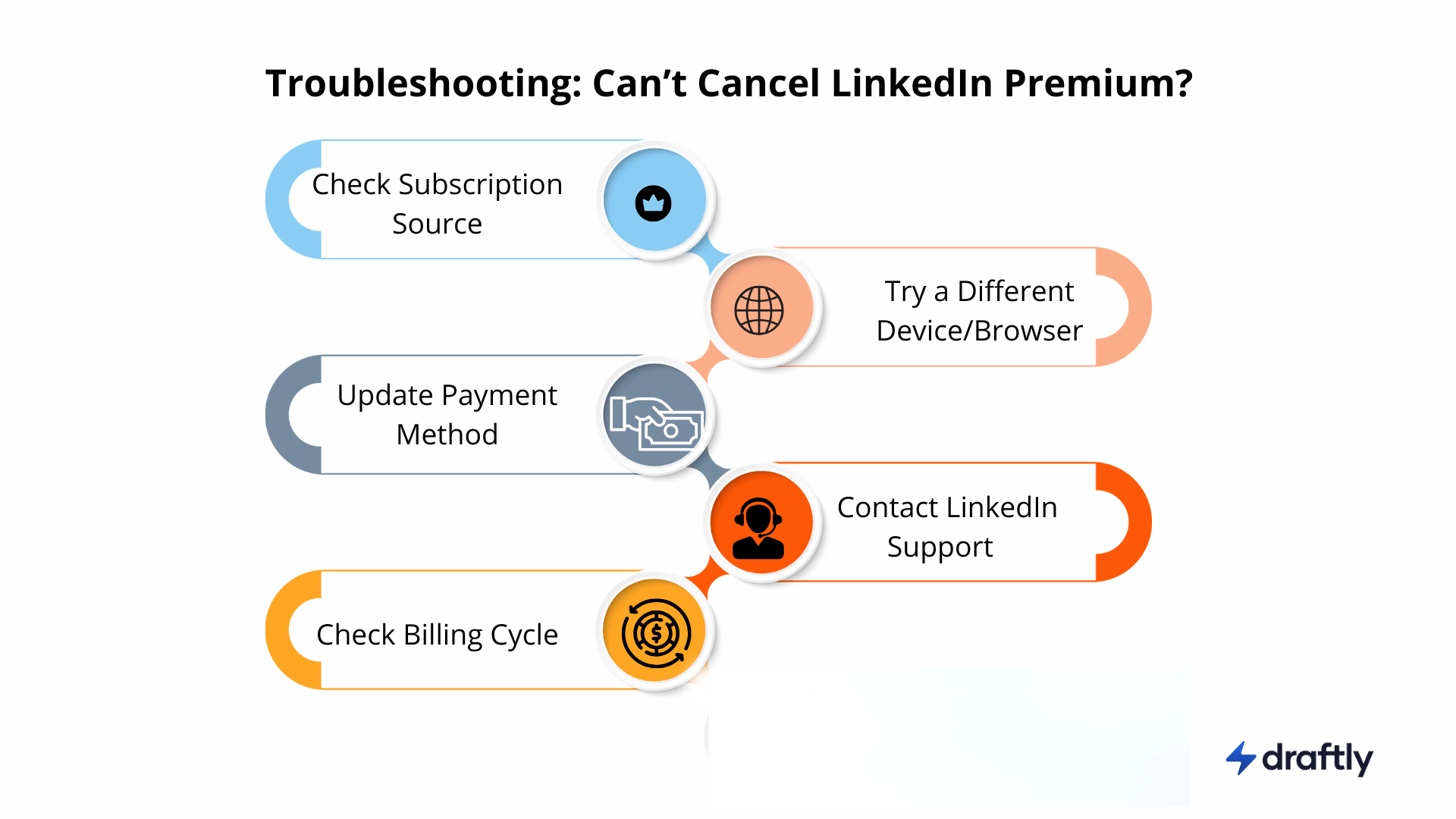
If you're trying to cancel LinkedIn Premium but keep running into problems, don’t panic. Here are some common issues and solutions:
🔹 Check where you subscribed – If you signed up via Apple or Google Play, you need to cancel through those platforms, not LinkedIn’s website.
🔹 Use a different device or browser – Sometimes, LinkedIn’s settings page doesn’t load properly. Try using a different browser (Chrome, Safari, Edge) or switch to a desktop/laptop if you're on mobile.
🔹 Update your payment method – If LinkedIn wasn’t able to process a payment, your account might be stuck in limbo. Add a valid payment method, then try canceling again.
🔹 Contact LinkedIn Support – If none of these work, reach out to LinkedIn’s Help Center. They can manually process cancellations if needed.
🔹 Check your billing cycle – If your renewal date is very close, your subscription might already be locked in for the next cycle.
Final Thoughts
Canceling LinkedIn Premium is easy when you know where to do it. The process varies depending on how you signed up, but following the right steps ensures a smooth cancellation.
If you’re looking for a smarter way to manage your LinkedIn activity, consider using Draftly. It helps you stay consistent on LinkedIn without needing Premium features, so you can still grow your network and engagement without spending extra money.